Being a lover of art and craft, it is impossible to stay away from the craze of Tumblr. Not only is it populated with creativity, but the whole space brings in ample scope of networking and promoting your content. Especially for the budding bloggers and content creators, the platform brings forth exclusive opportunities, which are hardly possible in the broader platforms like Facebook, Instagram, and Twitter.
If you are also an avid user of Tumblr, then you may have come across the message “this Tumblr may contain sensitive media”. Ever wondered, what’s that? Why is it popping up there?
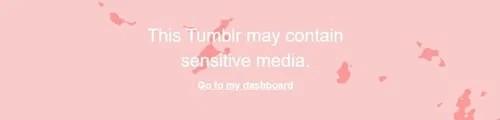
Got no idea, then read on to find it out!
What is “this Tumblr may contain sensitive media”?
According to the latest report presented by Tumblr, “this Tumblr may contain sensitive media” appears when the Safe Mode has been turned on. It is done to filter out the commonly found NSFW content on the platform.
The particular model has been brought into existence to restrict individuals from viewing NSFW content. Now, you can neither upload nor view such content types on Tumblr.
We know what you’re thinking next – to bypass the Safe Mode, right? Well, before you think about doing so, it will be better to learn more about it.
Why Was Safe Mode Promoted?
A major part of Tumblr consisted of the NSFW content, that is, “Not Suitable For Work” content. From pictures to artworks and even creative memes and GIFs – everything was available for this particular genre. What made it different from the other genres, was the fact that – all the contents were 18+, and had no restrictions to roam around in the social media.
Eventually, such 18+ contents didn’t fit well with advertisers’ point of view, and finally, in 2021, Tumblr decided to put an end to the complete genre. Soon after, the social media site came up with a Safe Mode to filter out the NSFW contents from the other contents on the particular site.
According to the reports, the Safe Mode is turned on by default on Tumblr. However, when there is a will there’s a way. What we mean by this is – you can get rid of the Safe Mode in some easy steps. Scroll down below to know, HOW?
How to Turn Off Safe Mode on Tumblr from Your Desktop?
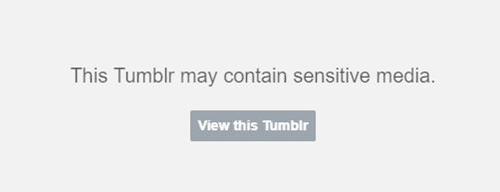
- Open the browser
- Go to Tumblr and log in
- Wait till you get redirected to the Dashboard
- Click on your image that is on the right side
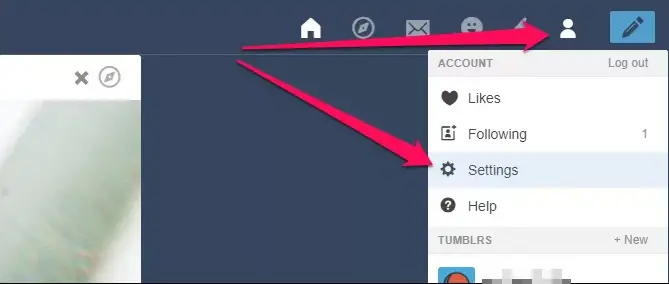
- Click on “Settings”
- From Settings, go to the Filtering section and you can find a Safe Mode switch that would be turned on by default
- Switch it off by clicking on the gray button
- Go ahead and click on an NSFW content
- It will redirect you to an NSFW blog and a Safe Mode Warning will eventually pop up
- Below the warning, click on “Go to my dashboard”
- You’ll get to see the NSFW blog option on the right side of your Dashboard
- Click on the “View this Tumblr” button
- The blog will open in a new browser
- Though the procedure of viewing the NSFW content is quite a lengthy affair and seems quite complicated, the end results might bring you happiness and satisfaction.
How to Turn Off Safe Mode on Android?
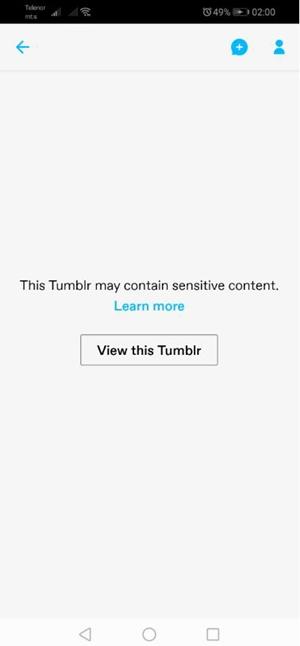
- Download the Tumblr app from the play store
- Log in to your application
- Click on the Account icon located in the bottom right corner of your phone
- Now, open “General Settings” and click on Account Settings
- Tap on “Filtering”
- Now, switch off the “Filtering” mode by disabling the gray button
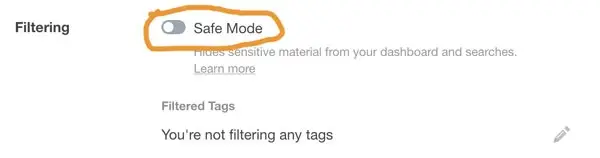
- Search for NSFW content via the Tumblr app
- Once you come across a flagged blog, you will see a warning for Safe Mode
- Under the warning, you will see a “View this Tumblr”. Click on it to view the blow
- As we know, the procedure can be a little tiring. However, you can go ahead and follow your favorite NSFW content creators to get notified whenever they post new content.
How to Turn off Safe Mode on iOS?
- Download the Tumblr app from the play store
- Log in to your application
- Now, go to your phone’s Home Screen
- Open “Settings”
- You’ll find the Safe Mode option which would be turned on by default
- You’ll now see “Hide all sensitive content” would have a blue tick by default
- Click on it and choose “Don’t hide anything” to turn off safe mode
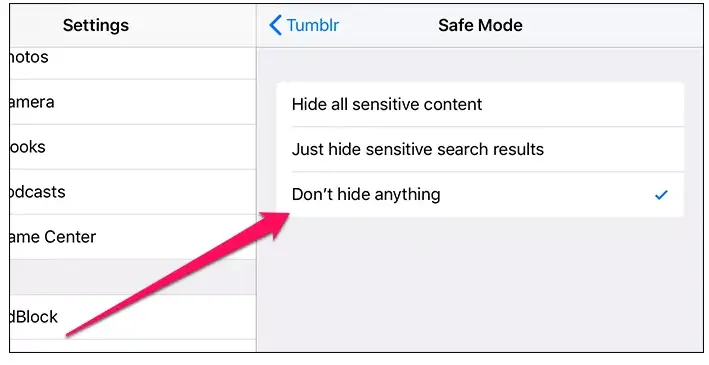
- Now, go ahead and browse all the flagged NSFW content
- Go to the Tumblr Dashboard
- When you come across flagged post and blogs you will find the same warning and “View this Tumblr” button you found on the website and Android versions of the app
- Tap on it to view the content
Now that you know how to bypass the statement “this Tumblr may contain sensitive media”, go ahead and view all your favorite NSFW content without any hassle!







They’ve outright removed the Safe Mode switch, and now since my blog got flagged as sensitive content, I can’t even view my own damned blog on desktop…